Overview
The subscribed calendar allows you to view trip information on the Google Calendar app on an Android device. The frequency of this request/sync depends entirely upon the calendar client. Historically, Google normally updates every 18-24 hours, but we have seen this happen as frequently as every few hours.
Accessing Subscribed Calendar Link
Setup
Accessing Subscribed Calendar Link
Company: Gear > All Settings - Company Tab > Subscribed Calendar
Crew: Schedules > Crew > All Crew - Specific Crew - Subscribed Calendar
Passenger: Schedules> Pax > All Passengers > Specific Passenger - Subscribed Calendar
Setup
1. In an Internet browser, go to Google calendars and sign in to your account: https://www.google.com/calendar.
2. Click the + next to Other calendars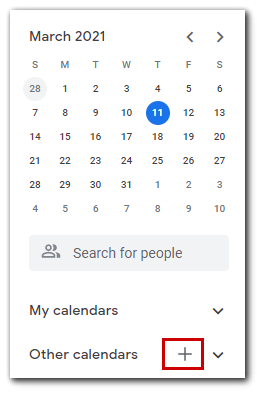
3. Select From URL from the menu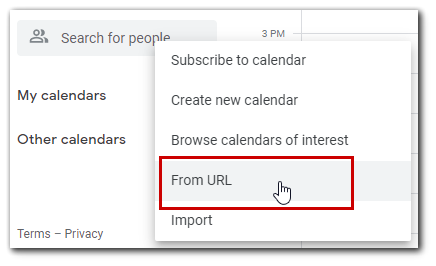
4. Enter or copy in the full link from BART (it is helpful to email the link to the email address on the device in order to copy/paste the link)
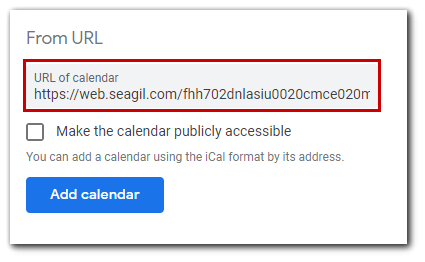
5. Click Add calendar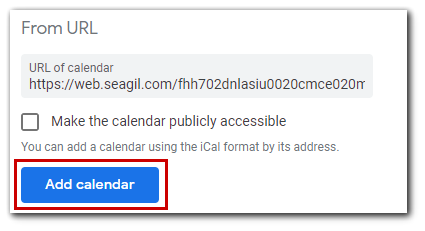
6. The calendar will appear in the Other calendars section of the calendar list to the left
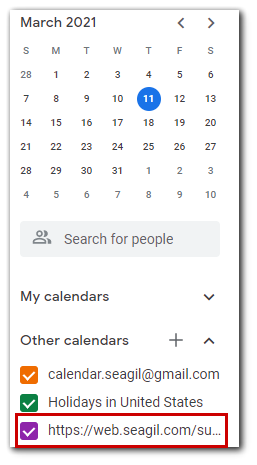
*** Calendar will automatically appear on the Google Calendar on your device. It may take up to 24 hours to populate and update. For additional assistance, please reach out to your company's IT department.***