Overview
The subscribed calendar allows you to view trip information on the native calendar app on an iPhone or iPad. The frequency of this request/sync depends entirely upon the calendar client. Historically, we have seen these calendars update upon app / program startup and every 1-3 hours, but as frequently as every 15-30 minutes.
Accessing Subscribed Calendar Link
Setup
Apple Support Links
Other Calendars
Accessing Subscribed Calendar Link
Company: Gear > All Settings - Company Tab > Subscribed Calendar
Crew: Schedules > Crew > All Crew - Specific Crew - Subscribed Calendar
Passenger: Schedules> Pax > All Passengers > Specific Passenger - Subscribed Calendar
Setup
1. Launch the Settings app on your iPhone or iPad
2. Tap on Calendar
3. Tap on Accounts
4. Tap on Add Account
5. Tap on Other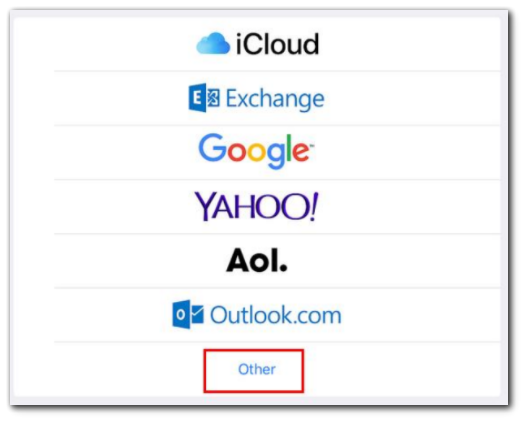
6. Tap on Add Subscribed Calendar under the Calendar section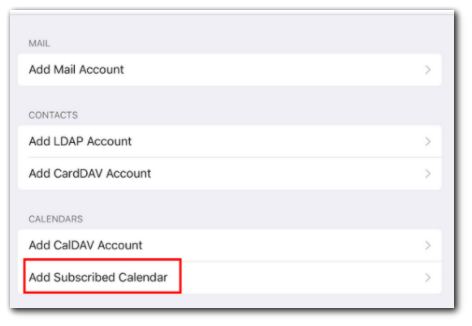
7. Enter or copy in the full link from BART (it is helpful to email the link to the email address on the iPhone/iPad in order to copy/paste the link). Tap the Next button
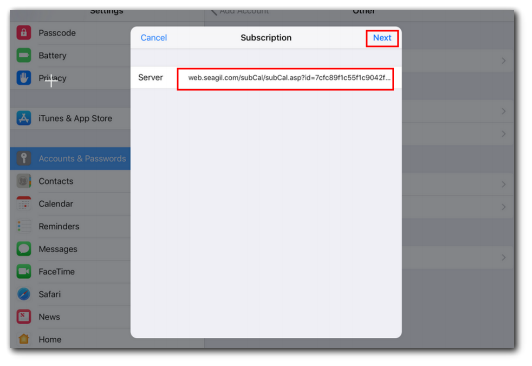
7. Tap the Save button
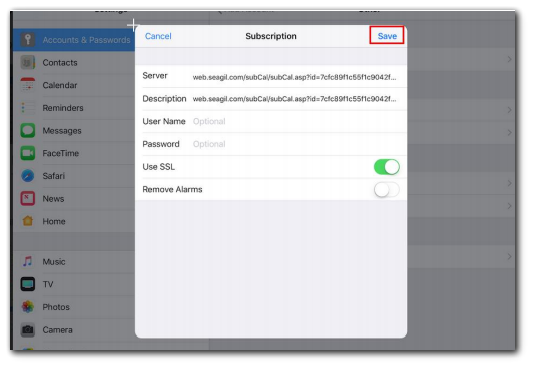
***For additional assistance, please reach out to your company's IT department. Or, click the Apple Support links below***
Apple Support Links
Setting up Multiple Calendars
Using iCloud Calendar