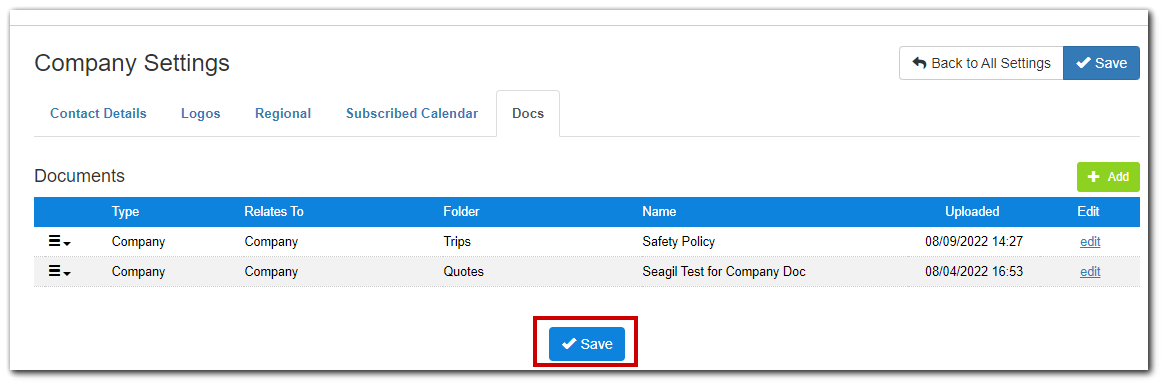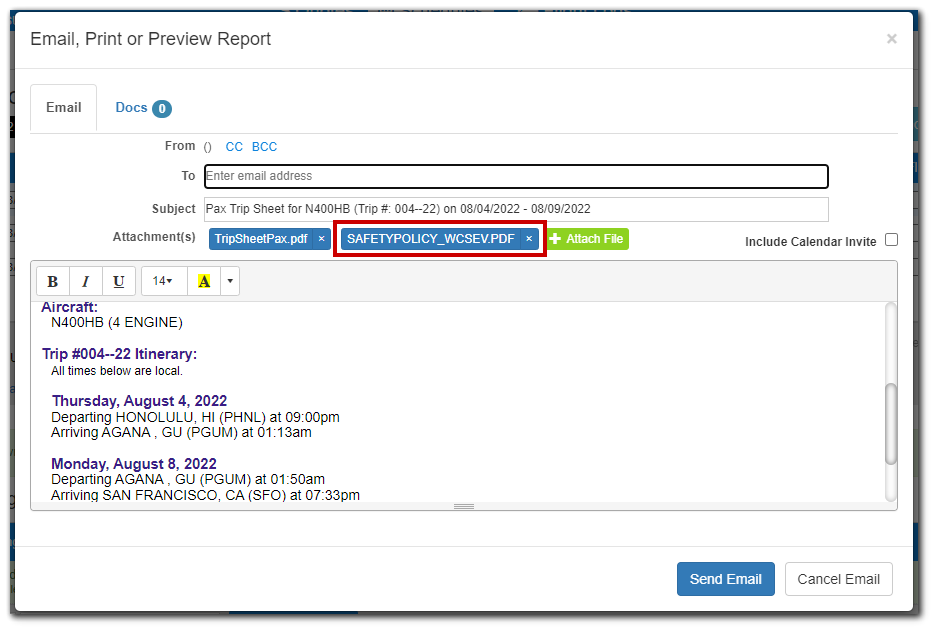Overview
BART allows you to add documents to emails both manually and automatically. This can be useful for attaching payment forms to Quotes/Invoices, or additional information to Trip emails.
Setup
Sending Document - Manually
Sending Document - Automatically
Removing a Document
Setup
1. Navigate to Gear > All Settings > Company tab - Company Settings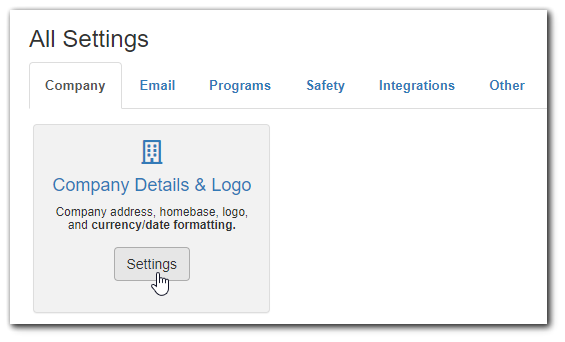
2. Click on the Docs tab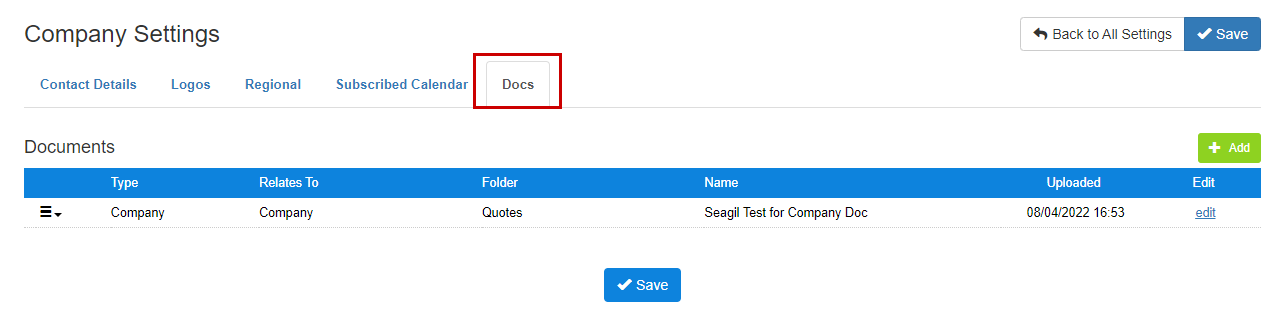
3. Click green +Add button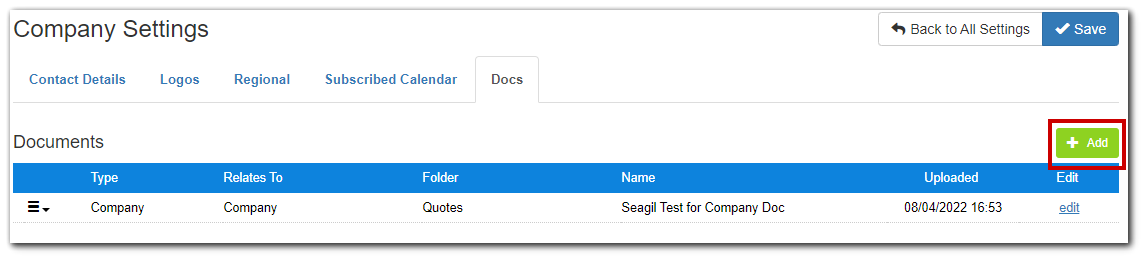
4. Fill in Name of the Document and select a Folder, and add in a comment (optional)
5. Click + Add New Document to select the file to upload
6. Choose your file from your local machine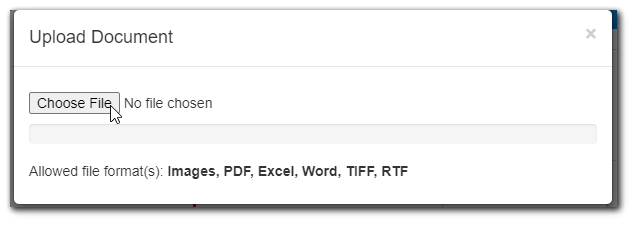
7. After uploading, click the Email tab
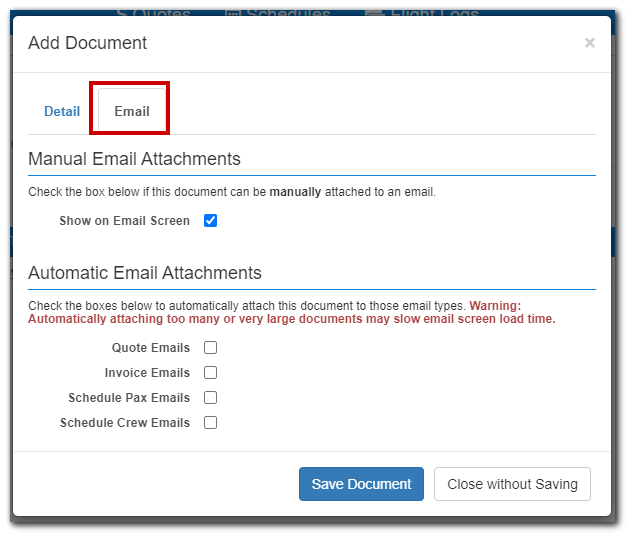
8. Choose to make the file manually available: 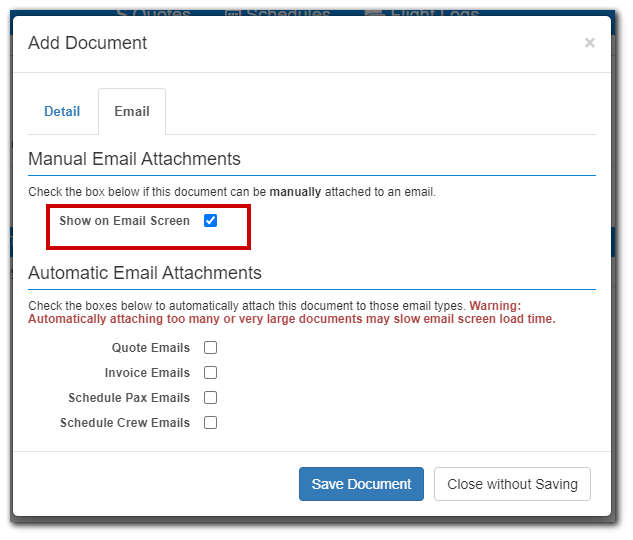
And/Or
Choose to automatically attach to an email type: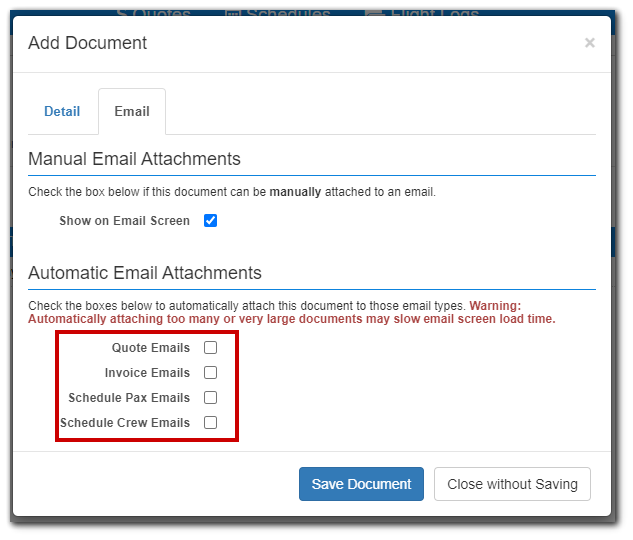
9. Save the document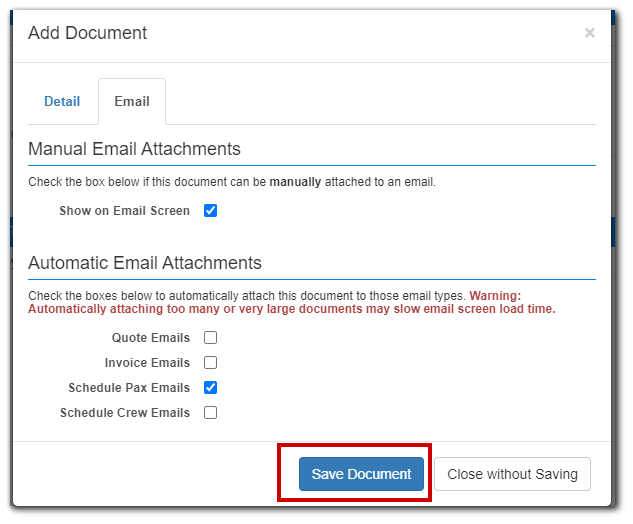
10. Save the company settings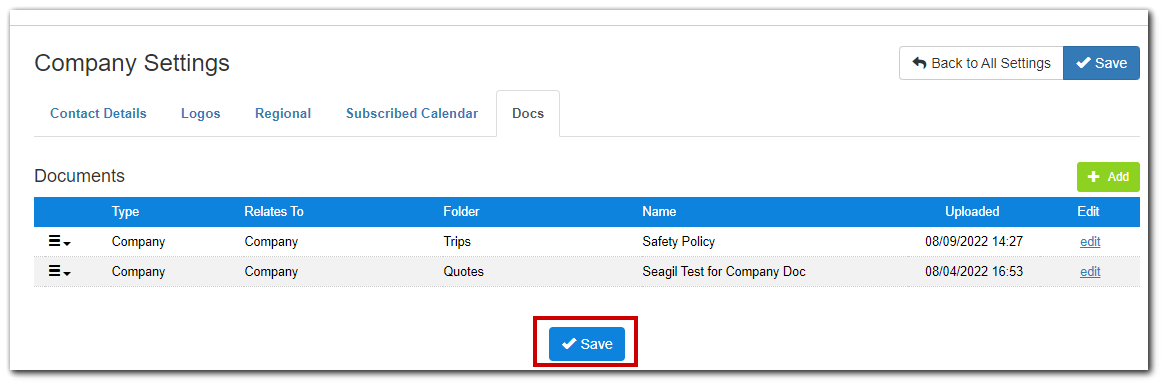
Sending Document - Manually
1. From the email send screen, select the Docs tab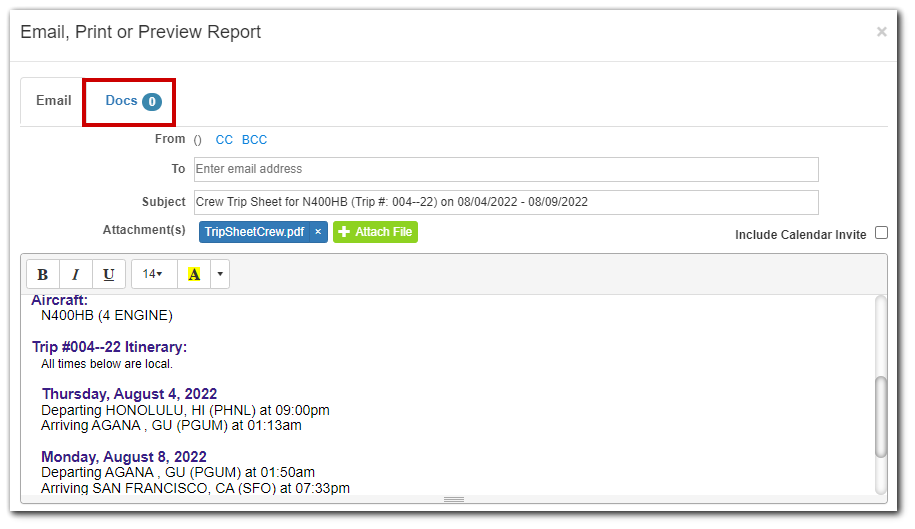
2. Select the document(s) to attach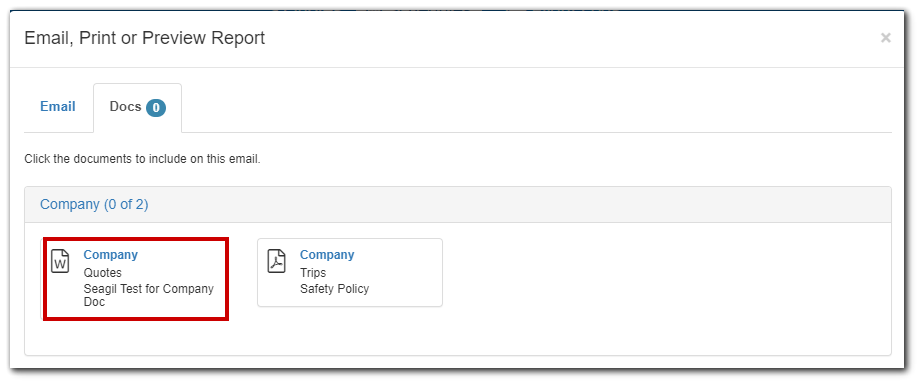
3. Ensure "to:" field is populated, then click Send Email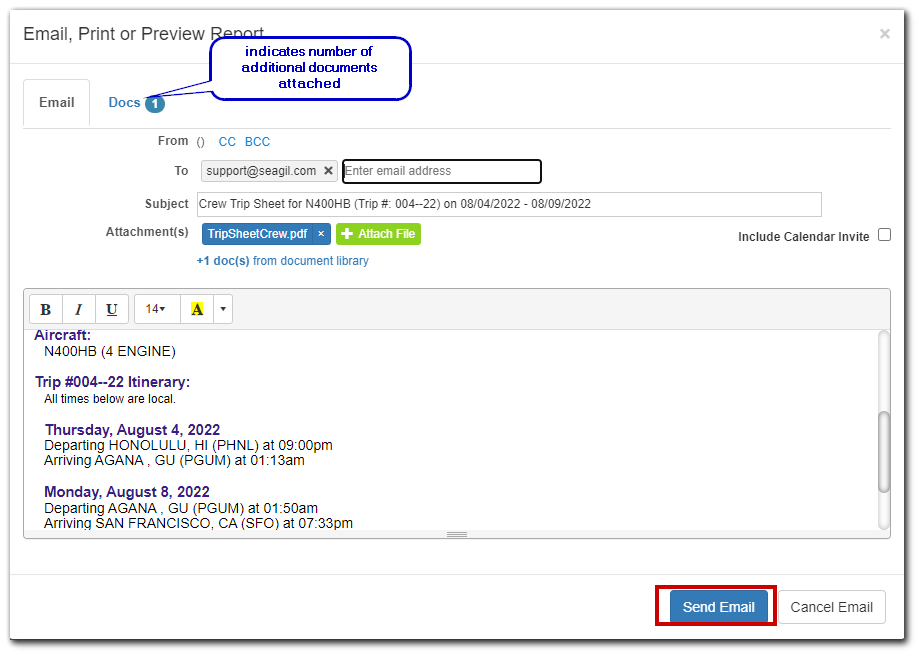
Sending Document - Automatically
1. After assigning a document to be auto-attached to an email, the attachment will appear in the Email Send window
2. Ensure "To:" field is populated, then click Send Email 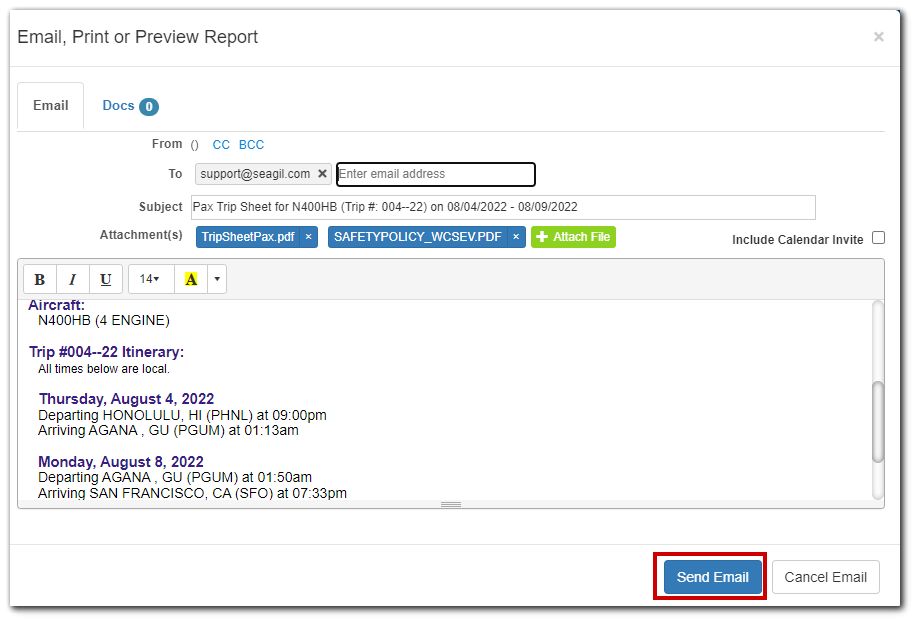
Removing a Document
1. Navigate to Gear > All Settings > Company tab - Company Settings > Docs tab
2. Select Delete from the "hamburger" menu of the document to be removed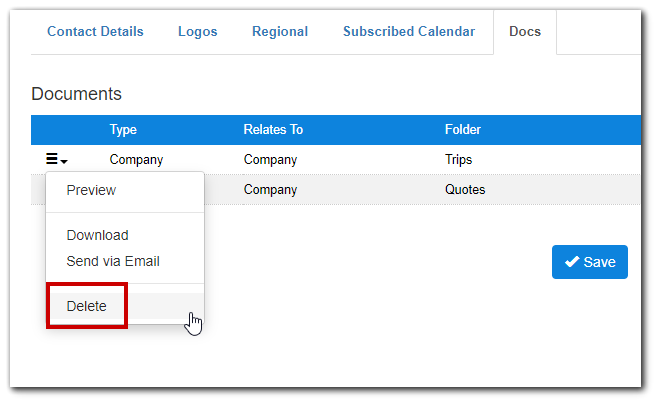
3. To keep the document, but stop auto-attaching click Edit on the document
4. Click on the Email tab and uncheck the automatic email checkbox(es)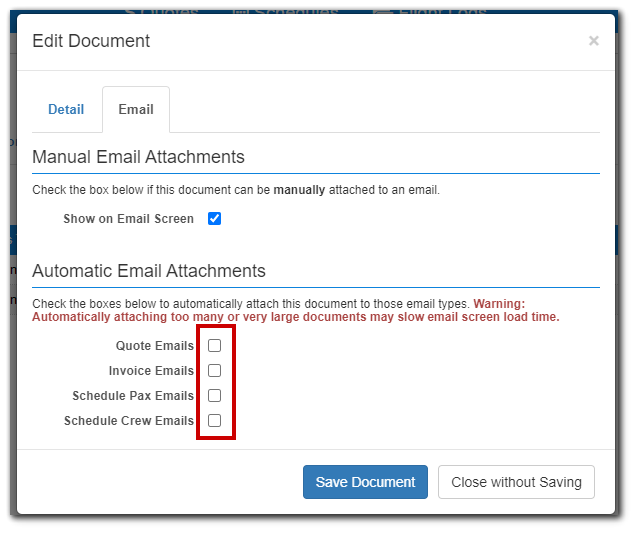
5. Save the Document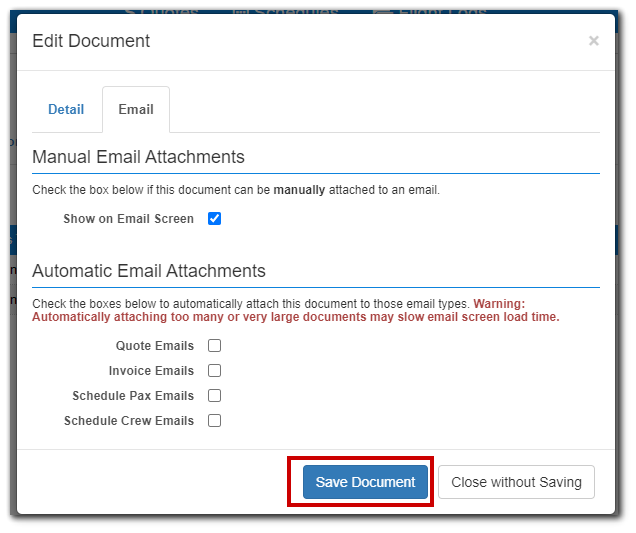
6. Save the company settings