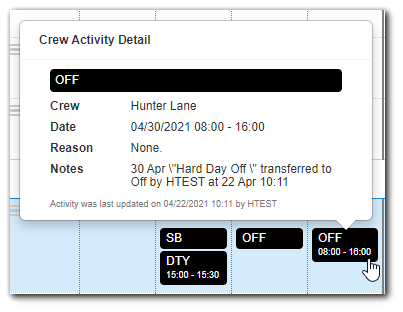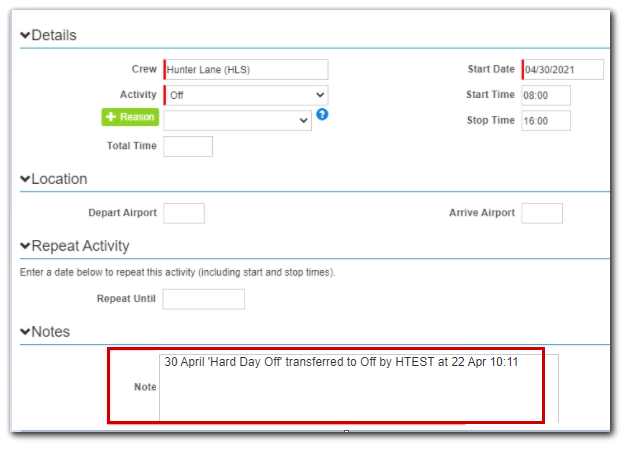Overview
Crew scheduled activity can be transferred to the actual activity calendar to minimize re-keying of data.
Setup
Transfer Activity
Setup
All Crew Scheduled Activity Types must be mapped to a Actual Crew Activity.
1. Schedules tab > Crew > All Crew Scheduled Activity Types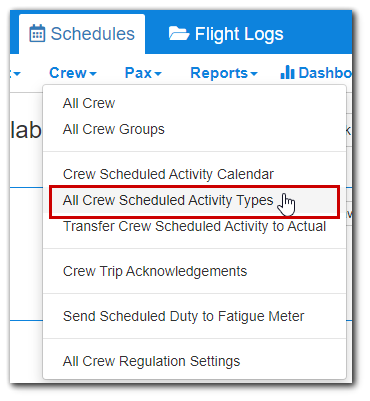
2. Click on an activity: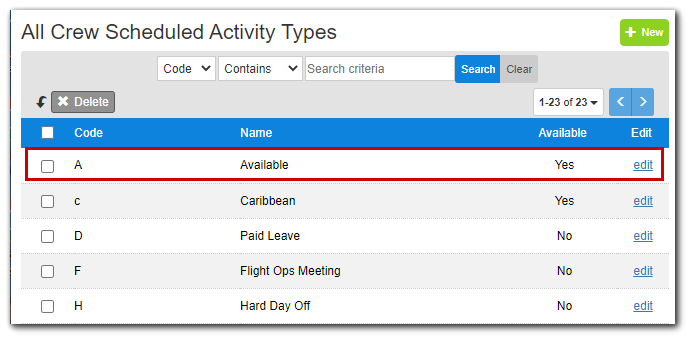
3. Select Flight Log Activity Cross-Reference: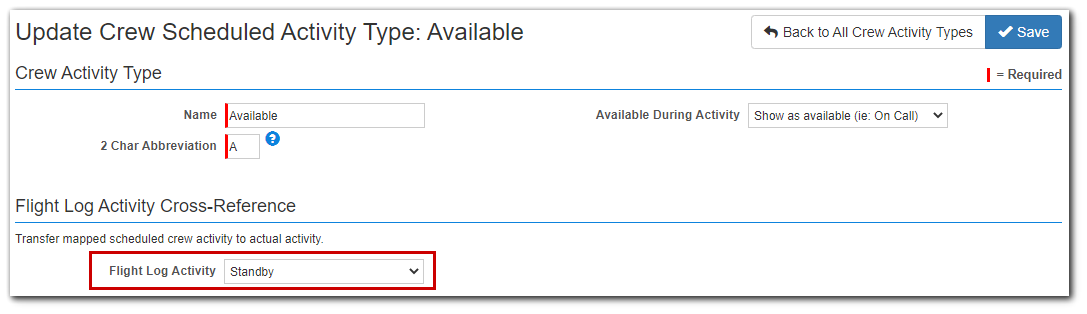
4. Save
5. Repeat for each activity
Transfer Activity
1. Navigate to Schedules tab > Crew > Transfer Crew Scheduled Activity to Actual: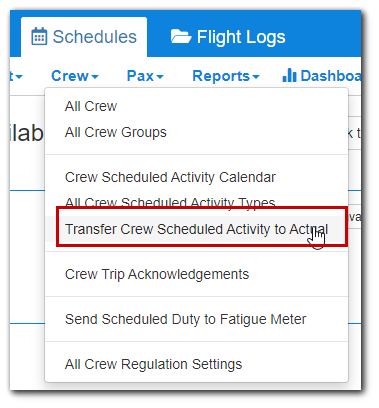
2. Search for activity based on Date Range or Date Range and Crew.
Example: search for just a specific crew in a date range: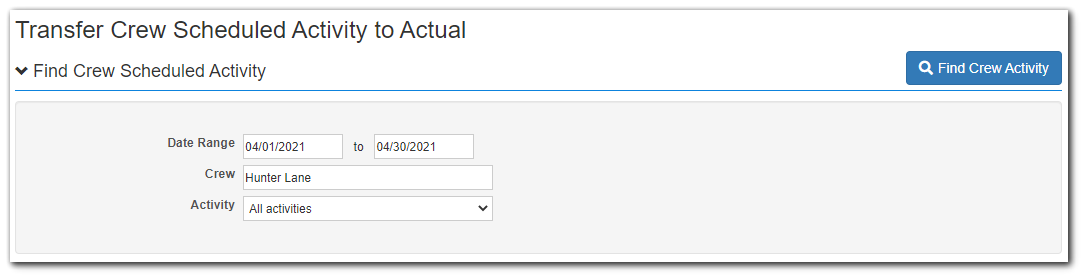
Example: Search for all crew in a date range:
3. Activities and their Status are shown in the search results panel below the search:

Unmapped activity can be mapped by clicking on the activity title:

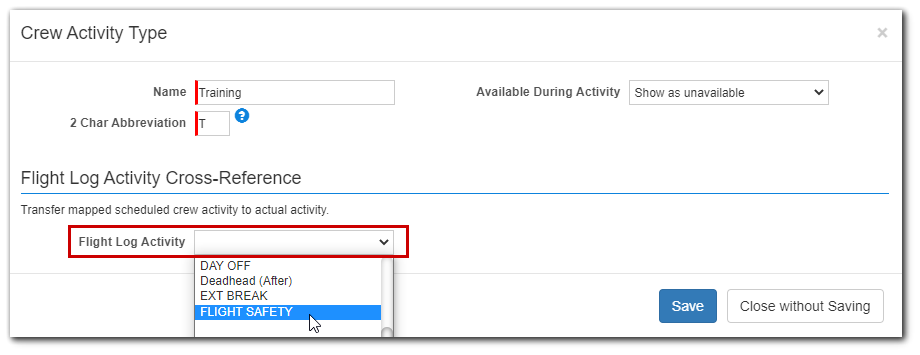
4. Select activity to transfer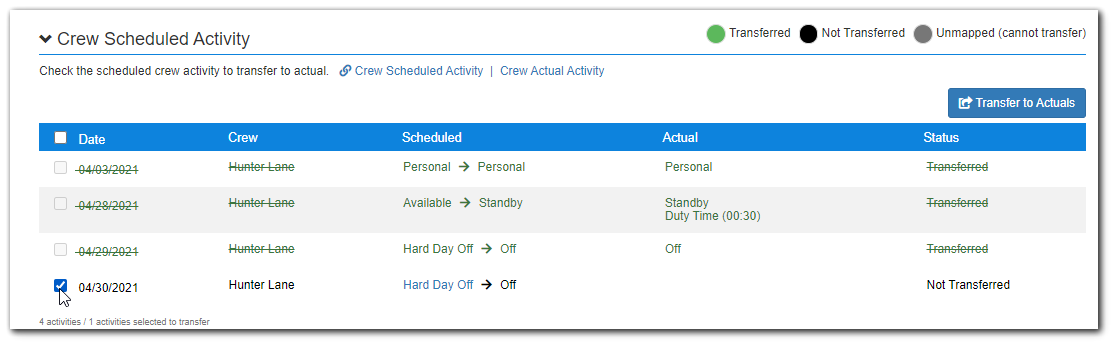
5. Click "Transfer to Actuals" 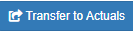
6. List updates to indicate activity was transferred:
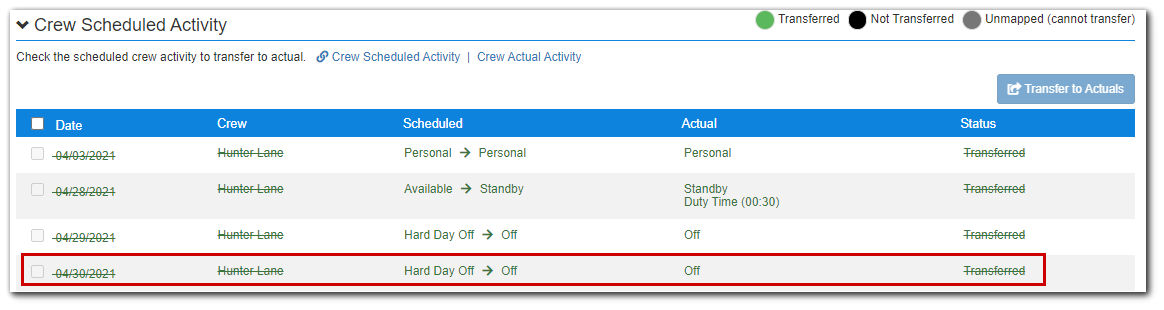
7. Default start/stop/total set in the "all crew activity types" is transferred to the Actual Activity Calendar: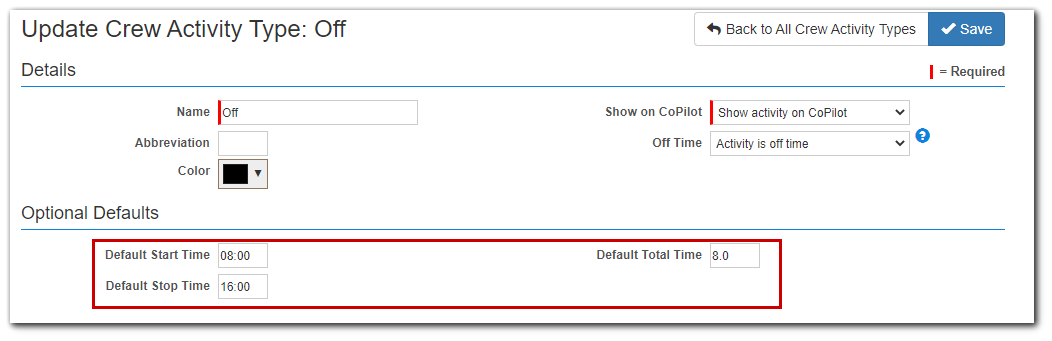
8. Log of transfer is saved in the notes section of the Actual Activity on the Actual Activity Calendar: