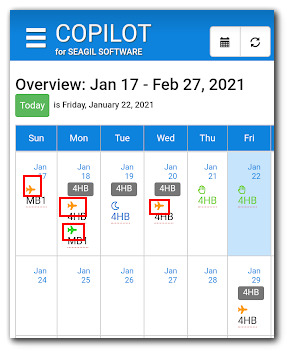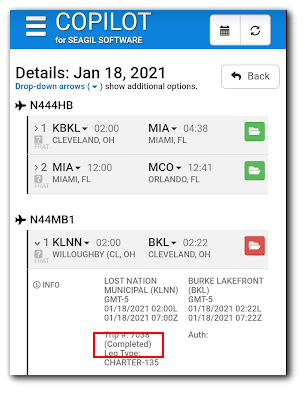Overview
Trip status allows you to mark a trip with a designated status and associated color. This can be used to mark trip as "in progress" or "completed" on the schedule.
Setup
Create Trip a Status
Assigning a Status
Viewing a Status
Setup
Before you can mark a trip with a status, you must first enable the trip status feature:
Gear > All Settings > Programs Tab > Schedules > General Tab - Trip section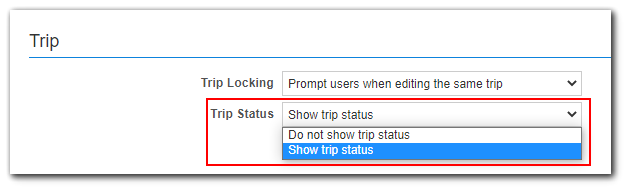
Creating a Status
1. Schedules > Trips > All Trip Statuses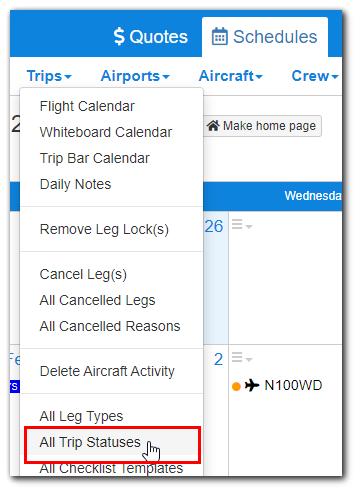
2. Click "+New Trip Status" button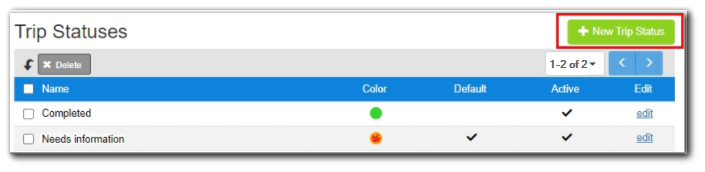
3. Add in the Name of the new status
Check the Active box if you want the status to be active (available as a selection option)
Check the Default box if you want all new trips to receive this status by default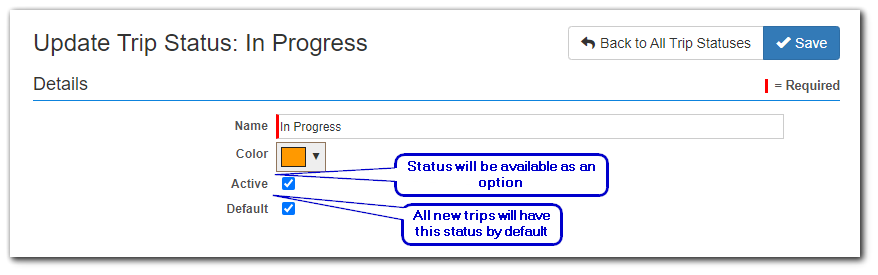
5. Click Save
Assigning a Status
1. Inside a trip, click the status in the top left corner: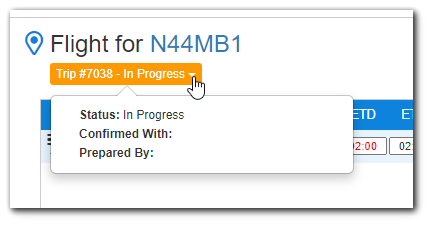
2. In the popup window, select a status from the dropdown: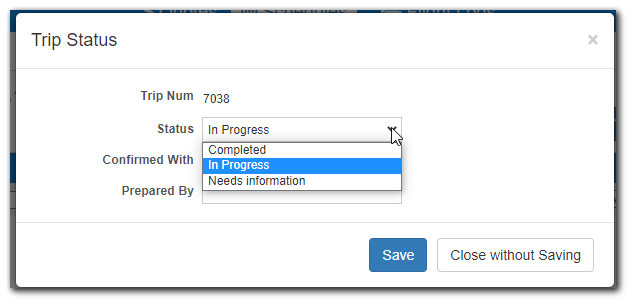
3. Fill in "Confirmed With" and "Prepared By" as needed: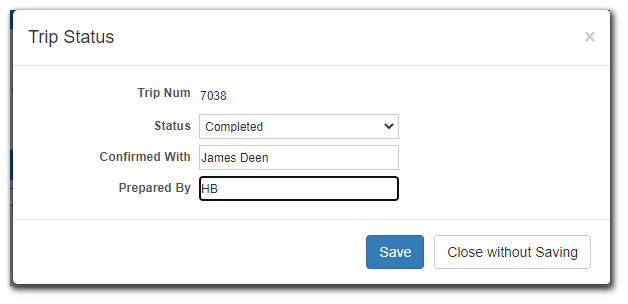
4. Click the Save button
Viewing a Status
Status can be viewed from within a trip by hovering or clicking the Status: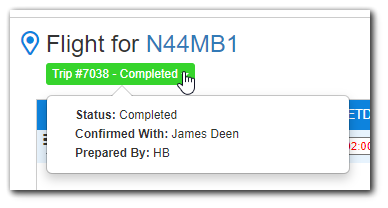
Status can also be viewed on the Trip Bar Calendar and the Flight Calendar:
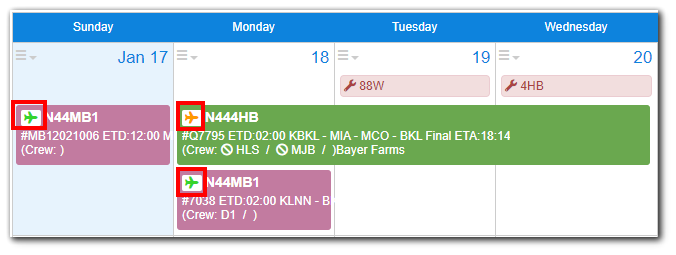
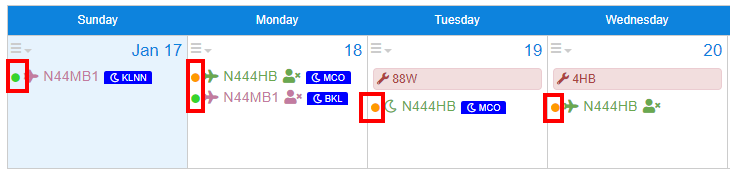
Status can also be seen in the CoPilot App on the Overview calendar and in the Trip Details: