Overview
Flight Tax Systems has approved an output format outlined in this article in order to interface with their system. The report must be built in Report Builder first. Once created, the report must be run one aircraft at a time.
Create Report in Report Builder
- From the Flight Logs tab, click on Reports > All Flight Log Reports
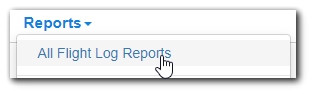
- Click "+ Build Flight Log Report" > "Legs + Pax on Board"
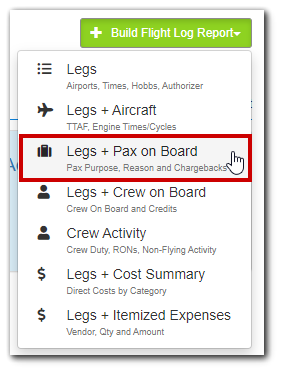
- In the Report Details section
- Title the report "Flight Tax Systems Interface"
- Add a Description of "Excel format report for the interface with Flight Tax Systems"
- Select Legs with/without Passengers
- Select Landscape orientation

- Select the following fields in this order:
Leg Date
Aircraft
Log Number
Leg Number
Depart Airport
Arrive Airport
Flight Time
Num Pax
Leg Type
Leg Notes
Name (from Pax Details section)
Purpose
ChargeTo - Rename each field to match the requirements of Flight Tax Systems:
Leg Date = Flight Date
Aircraft = Aircraft
Log Number = Flight #
Leg Number = Leg #
Depart Airport = Depart Airport
Arrive Airport = Arrive Airport
Flight Time = Flight Time
Num Pax = Pass. Count
Leg Type = Flight Category
Leg Notes = Flight Purpose
Name = Passenger Names
Purpose = Passenger Purpose
Charge To = Passenger Host Name
- Click "Edit widths and captions"
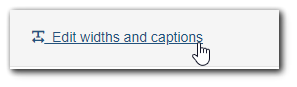
- Type new caption
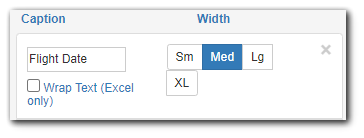
- Click "Edit widths and captions" to save changes
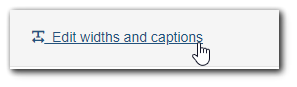
- Click "Edit widths and captions"
- Click Save to save report
- Complete criteria should look like this:
Running the Report
- From the Flight Logs tab, click on Reports > All Flight Log Reports
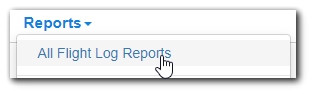
- Scroll to the Passenger Reports section and click on the title "Flight Tax Systems Interface"
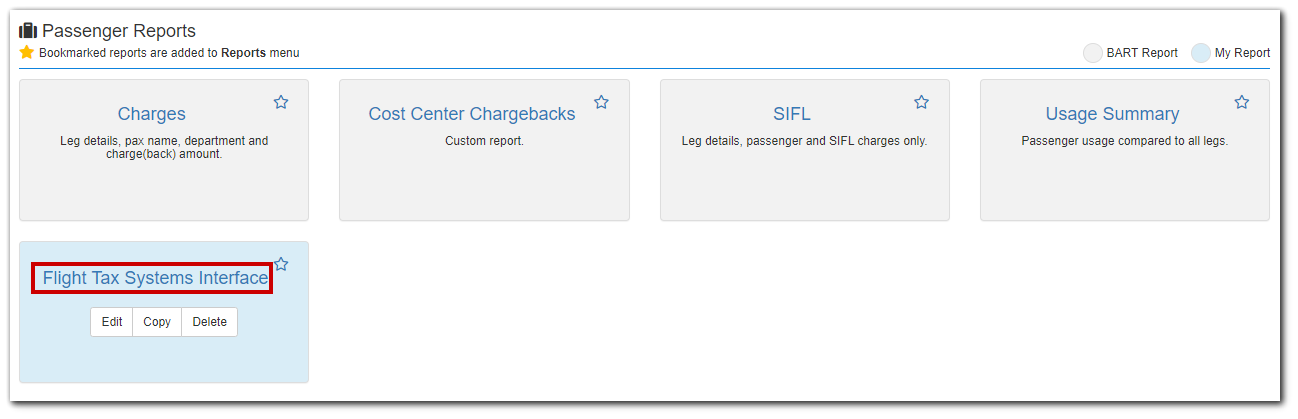
- In the criteria section, Group/Subtotal By "Leg Date" and select Report Format as "Excel"
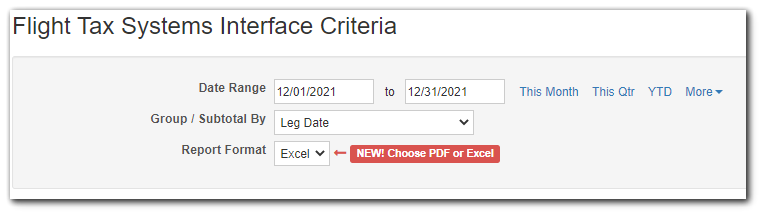
- Add an Aircraft filter and select the needed aircraft
***Report must be run one aircraft at a time***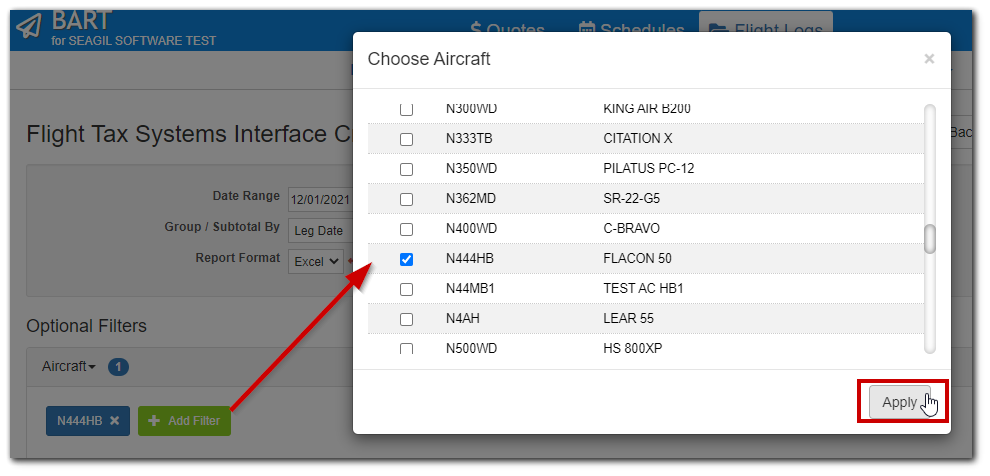
- Click "Create Report"
- Example Report