Overview
Flight log sign offs allow crews to sign off a light log as either flight as either "flight release" (for maintenance) or "log completed" (for flight crew). Crews are required to enter their password when saving a sign off. Date, time, and crew ID are recorded on the flight log.
Setup
CoPilot App
Enter sign off in app
Web.SeaGil.com
Enter sign off in web
Reporting
Setup
To show the flight log sign off section on the flight log, in web.seagil.com, enable the section by navigating to: Gear > All Settings > Programs > CoPilot and Pax Portal > Crew Portal (CoPilot) - Customize Flight Log - Sign Offs:
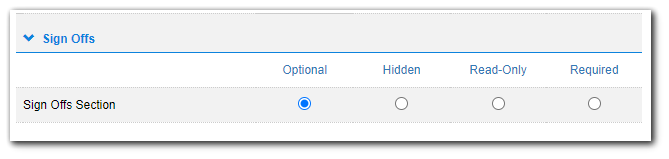
The feature can be allowed for all crew or selected crew.
In Web.seagil.com, navigate to Crew > All Crew > Edit - Other tab
To allow ALL crew to show in the sign off dropdown box, do not check the checkbox on any crew: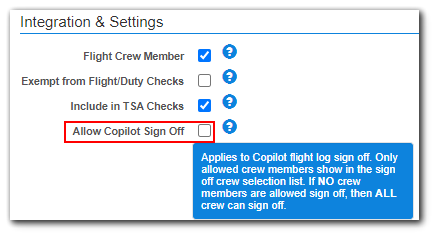
To allow only selected crew to show in the sign off dropdown box, check the box for only desired crew: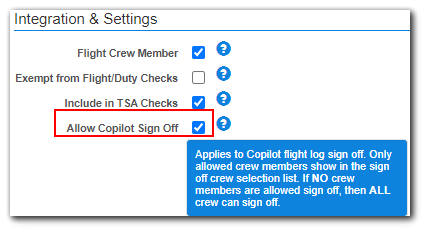
CoPilot App
Sign offs are found at the bottom of each flight log.
Sign offs saved in the app will appear in web, and sign offs saved in web will appear in the app: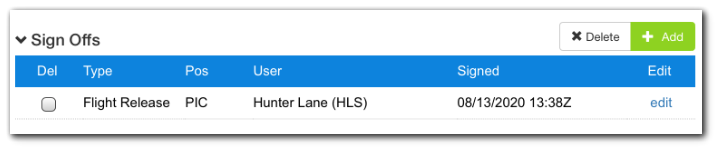
Enter sign off in app
- click "+ Add"

- select sign off type and crew position
- Save sign off.
There are two methods to saving a sign off:
My Sign Off- adds a personal sign off based on the user logged into the app without entering in a password. User will be re-directed back to the flight log. 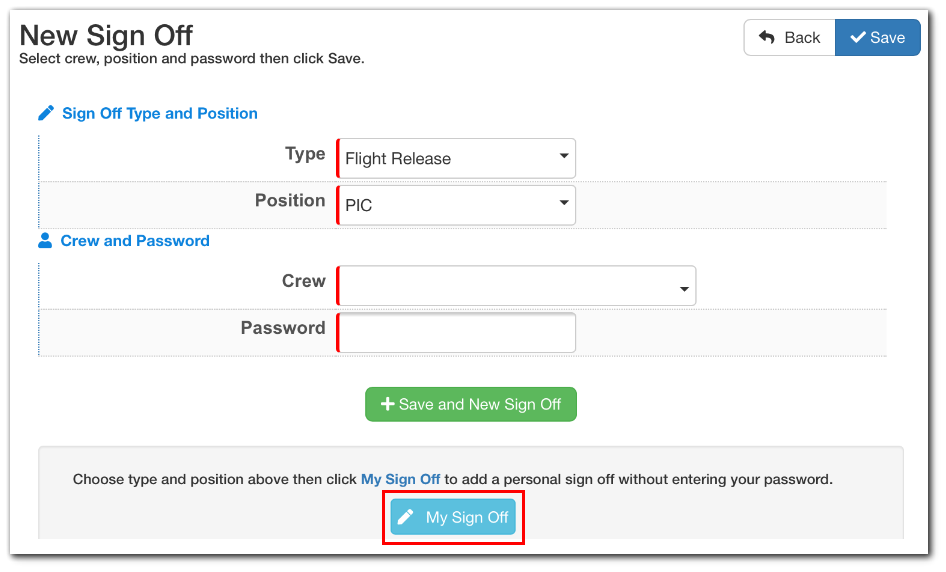
Crew and Password- allows a user not logged into the app (maintenance or other flight crew) to add a sign off without having to log into the app. The crew will need to enter their password in order to save.
Select Crew and enter in Password.
Click Save to save the sign off and re-direct back to the log.
Click +Save and New Sign Off to save the sign off and create a new sign off.
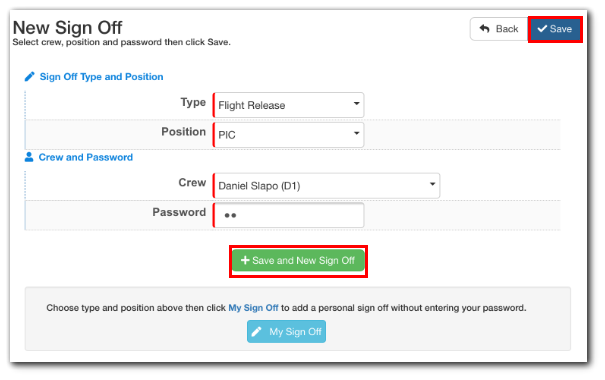
Users are given 3 invalid password attempts, then they are redirected back to the log.

Web.SeaGil.com
Sign offs can be found on the Sign Offs tab of every flight log:
Sign offs saved in the app will appear in web, and sign offs saved in web will appear in the app.
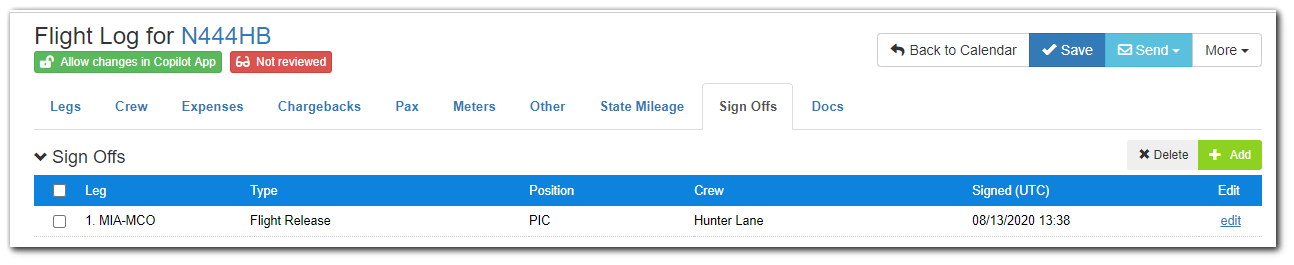
Enter sign off in web
1. click "+ Add" 
2. fill in all fields in the pop up window: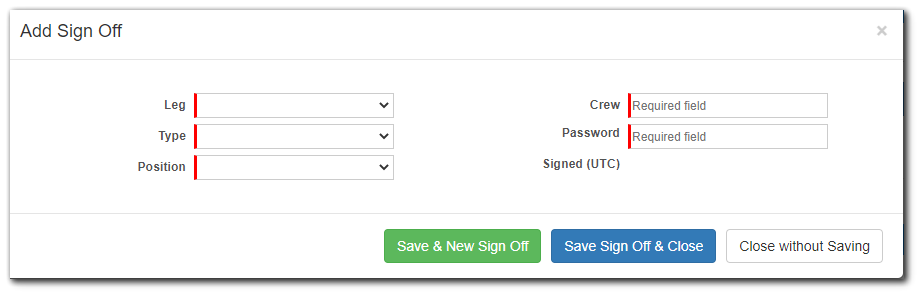
3. enter in the Password of the crew member selected
4. click Save to save the sign off and re-direct back to the log
click +Save and New Sign Off to save the sign off and create a new sign off
Reporting
Sign offs will appear on the bottom of the flight log detail report:
