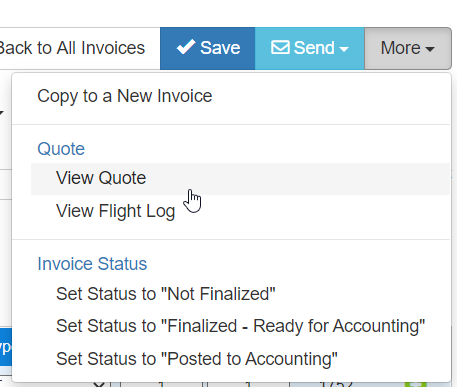Invoicing- Creating an invoice from a flight log.
Overview
The invoice mapping feature creates an invoice from a flight log. The process starts with mapping expenses from the flight log to an invoice, thus allowing you to invoice expense from the flight log.
Setup
Create an invoice by searching for a log
Create an Invoice from a Flight Log
Navigating Invoices
Setup
1. Navigate to Quotes > Add Invoice from Flight Log(s)
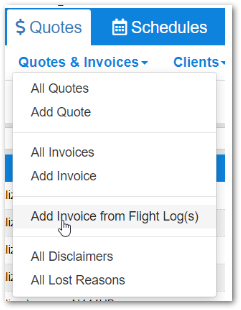
Click on "Flight Log to Invoice Rules" tab
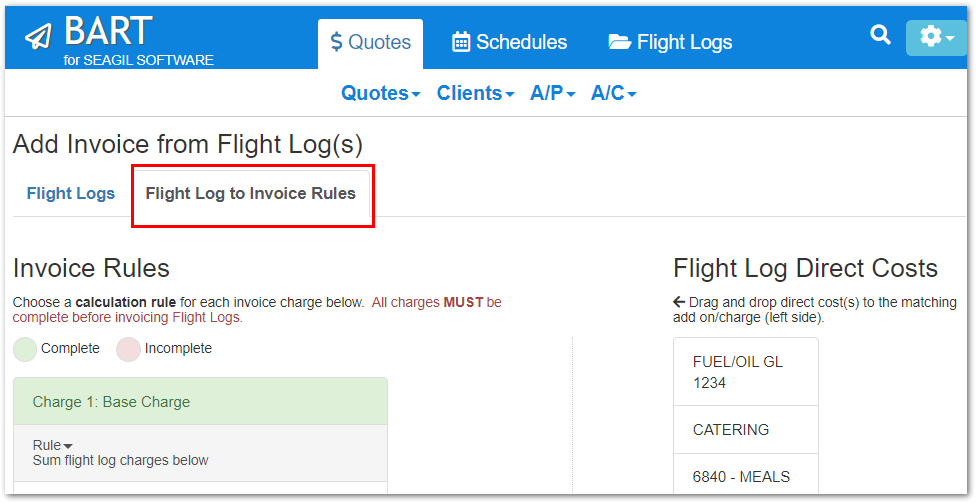
2. Drag the direct cost (on the right) to the appropriate Cost (on the left)
Note: Not all Direct Costs need to map to a Charge.
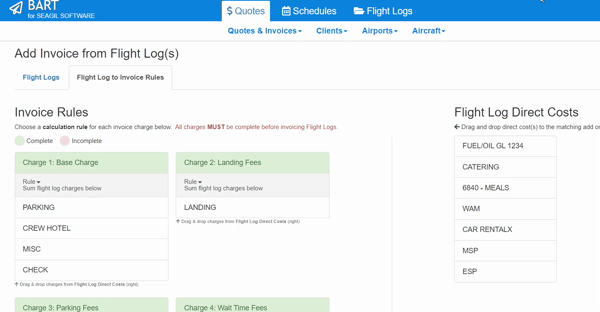
3. Set charge rule for each charge:
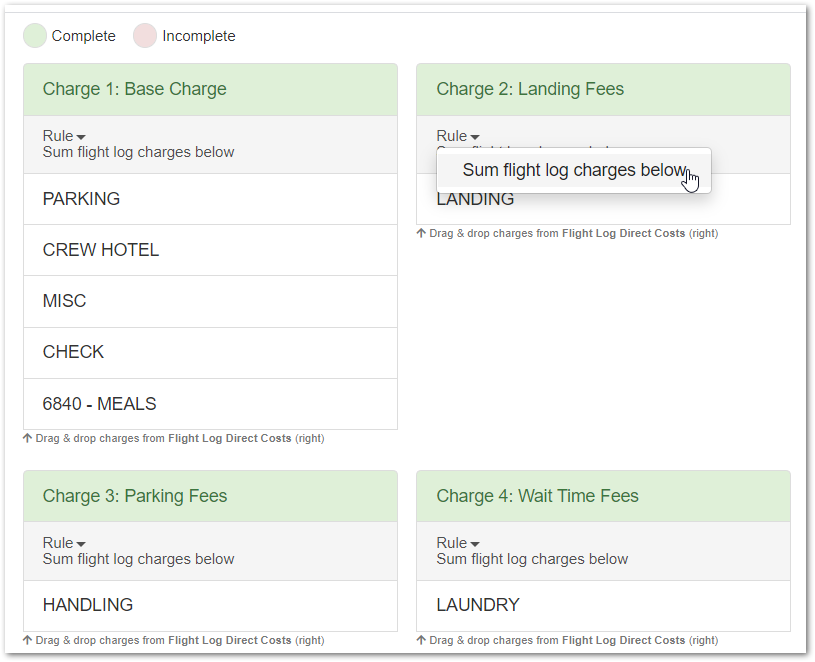
- Calculate based on flight log leg(s)- this is calculated based on what what is entered into the log. for example, the base charge based on "flight time" would use the actual "flight time" from the log, not the estimate from the quote.
- Get from quote (if present) - this uses the charge entered into the quote
- Sum flight log charges below- this totals the charges listed below the rule and adds them to the invoice.
4. Save changes ![]()
Create an invoice by searching for a log
1. Navigate to Quotes > Quotes & Invoices > Add Invoice from Flight Logs(s)
2. Search by date range and aircraft
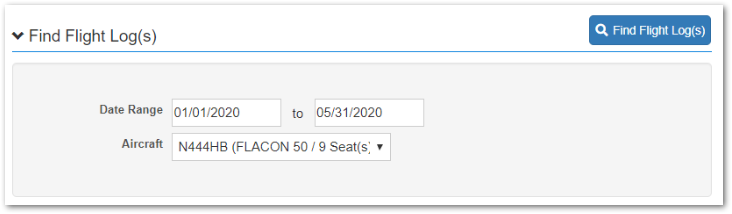
3. Click ![]()
4. Flight logs that have been invoiced will be green; flight logs that have not been invoiced will be gray.
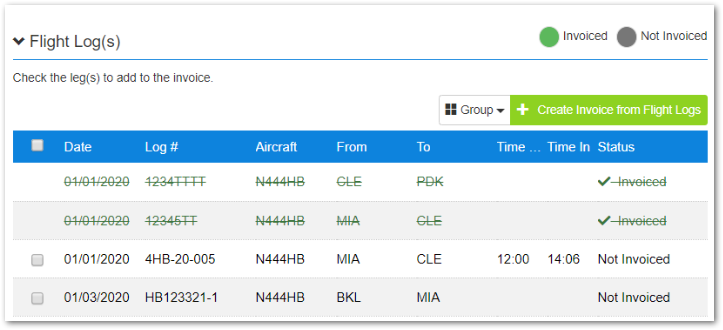
5. Check the checkbox next to each log to be included in the invoice. You can combine any number of logs into a single invoice. For example: a month's worth of trip into one invoice, or just one flight.

6. Click  button
button
7. Save the newly created invoice 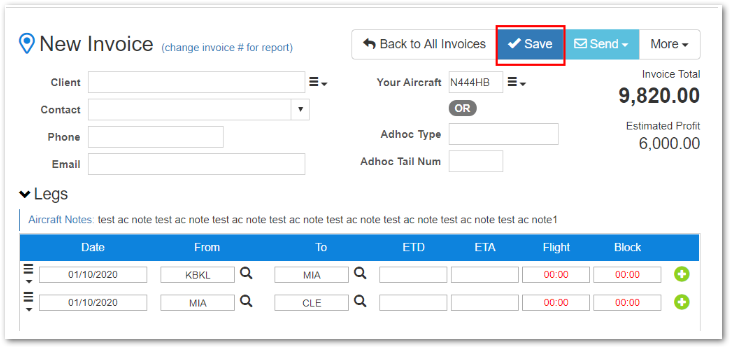
Create an Invoice from a Flight Log
1. Navigate to Flight Logs and click on a completed flight log
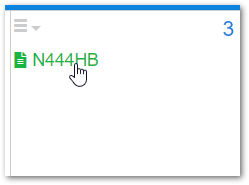
2. Click on the ![]() button > Create invoice from Flight Log
button > Create invoice from Flight Log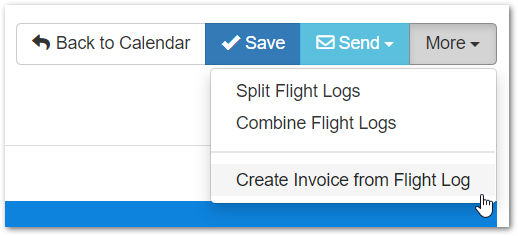
3. Click Yes on the prompt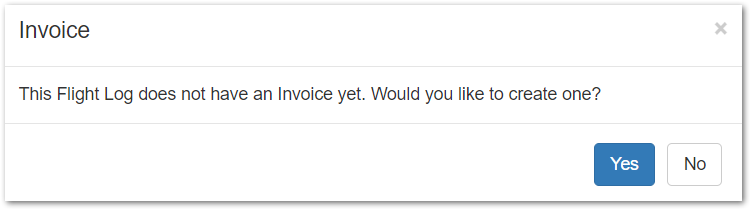
4. Save ![]() the invoice.
the invoice.
Navigating Invoices
- Charges Detail section on the invoice details the costs, and how BART calculated the totals. Charges in Red indicate the total is updated from the log:

- To collapse or expand the Log-to-Invoice log, click More> "Toggle Flight Log-to-Invoice Log" or click on (Toggle Flight Log-to-Invoice Log)
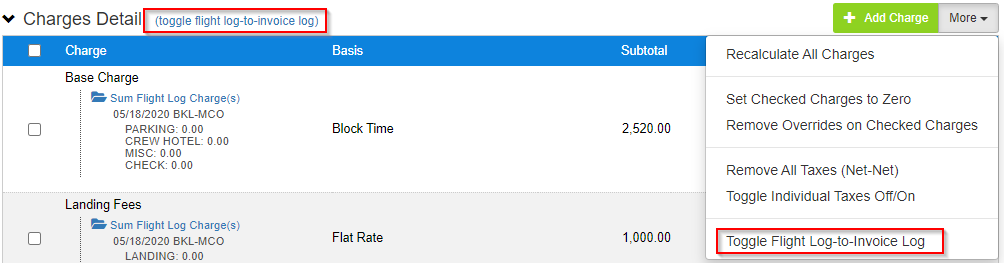
- To view the invoice from a flight log, click More > View Invoice:
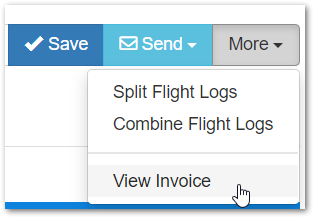
- To view Quote from Invoice, click More > View Quote