Safety Reports
Safety reports allow crew to create reports from CoPilot, giving details of an incident and associated mitigation steps.
Setup
Reporting
Modifying Report
Setup
- In web.seagil.com navigate to Settings
 > All Settings >Safety tab > Safety Reports- Settings
> All Settings >Safety tab > Safety Reports- Settings
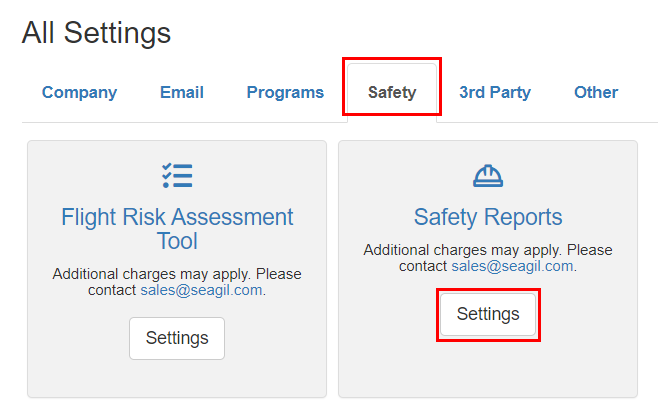
- General tab- enter in email address for those who will receive a copy of the report after each save.
Separate email addresses with a semicolon. Click Save.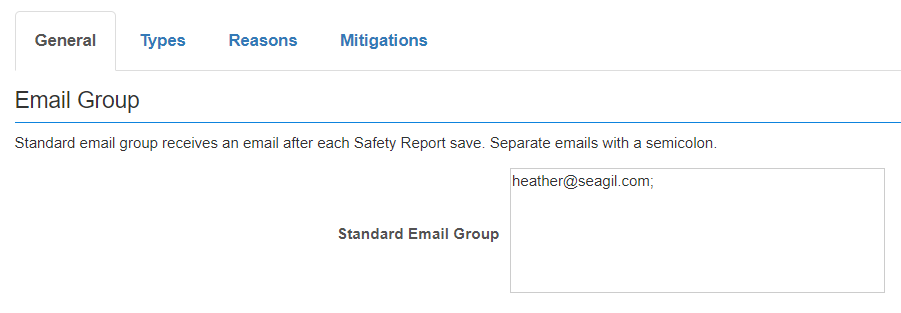
- Types tab- add types by clicking the
 button.
button.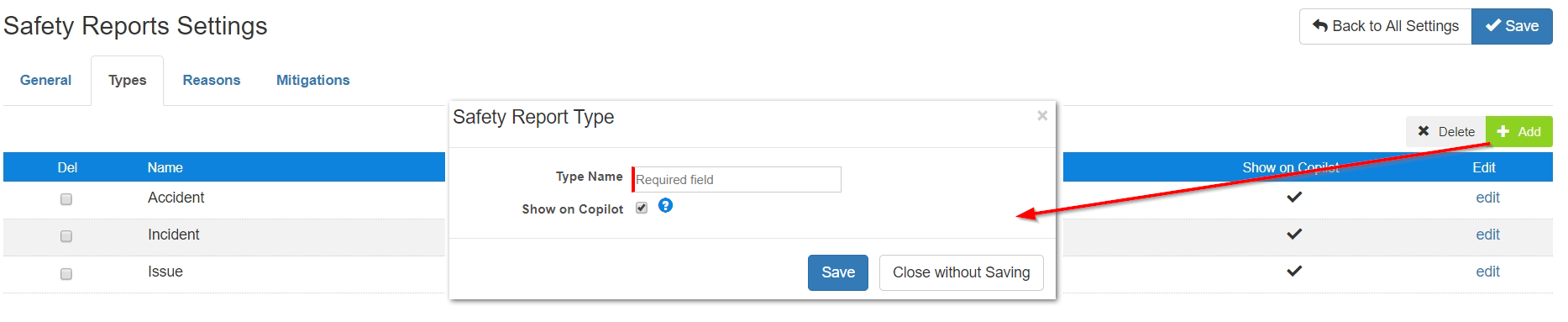
- Enter in Type Name
- Check Show on CoPilot checkbox
- Click Save - Reasons tab- add reasons by clicking the
 button.
button.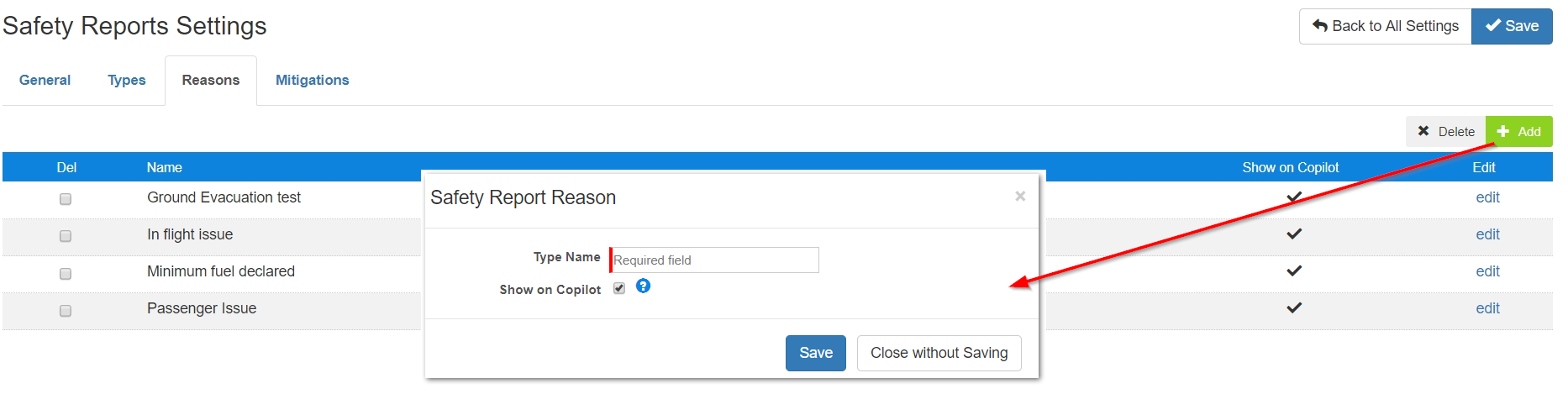
- Enter in Type Name
- Check Show on CoPilot checkbox
- Click Save
- Statuses tab - add statuses by clicking the
 button.
button.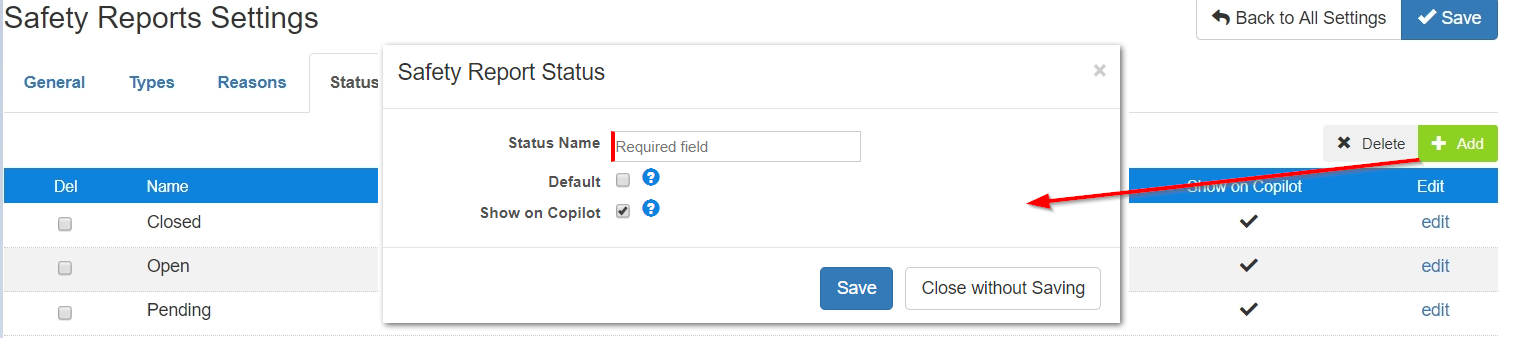
- Enter in Status Name
- Check Default checkbox to make the status the default for all new reports
- Check Show on CoPilot checkbox
- Click Save - Mitigations tab- add mitigations by clicking the
 button.
button.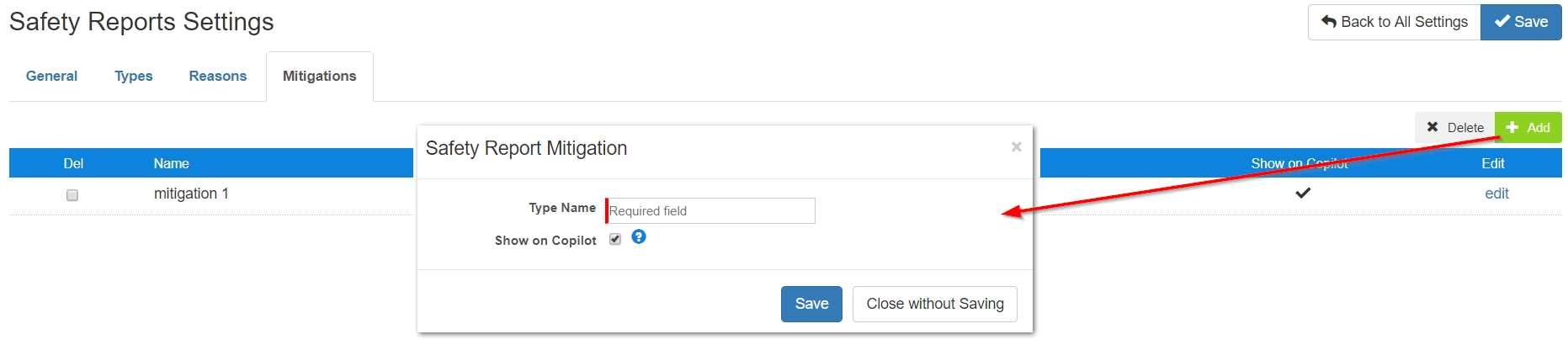
- Enter in Type Name
- Check Show on CoPilot checkbox
- Click Save - Save
 all settings.
all settings.
Reporting
Reports can be found by navigating to Schedules tab > Reports > Safety Reports
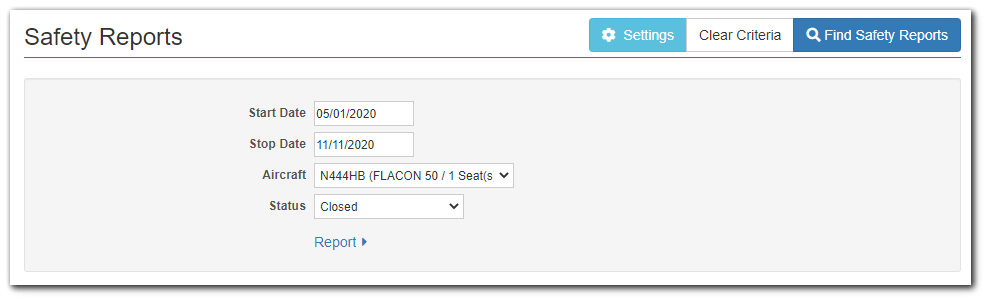
1. Enter search criteria
2. Click "Find Safety Reports"
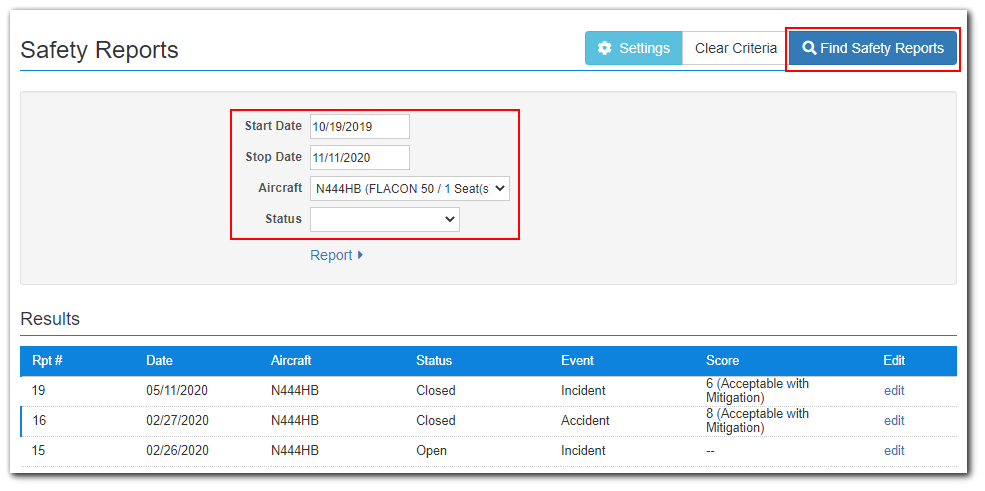
3. Results show at the bottom of the screen:
4. Click on report to view:

5. Click "Report" to view print options:
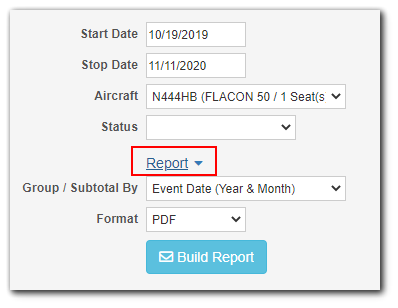
6. Click Build Report to print report:
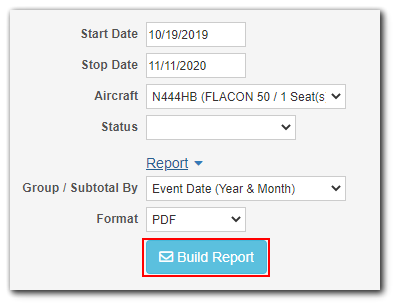
Modifying Report
1. Search for the report
2. Click edit: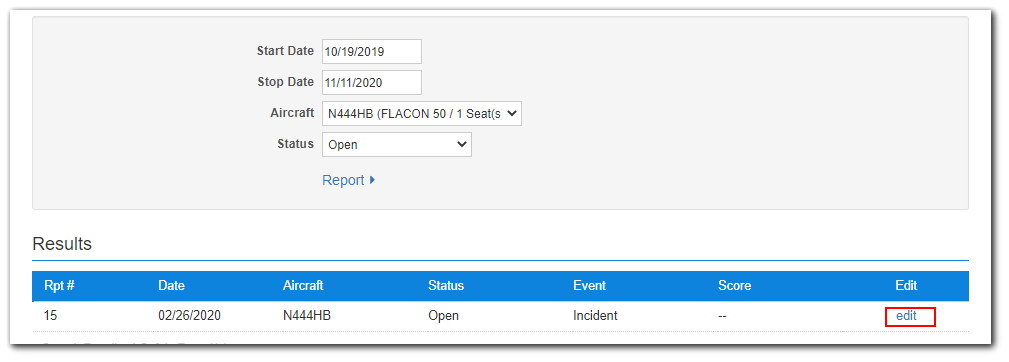
3. Risk can be assigned to the incident by clicking the appropriate box on the Risk tab
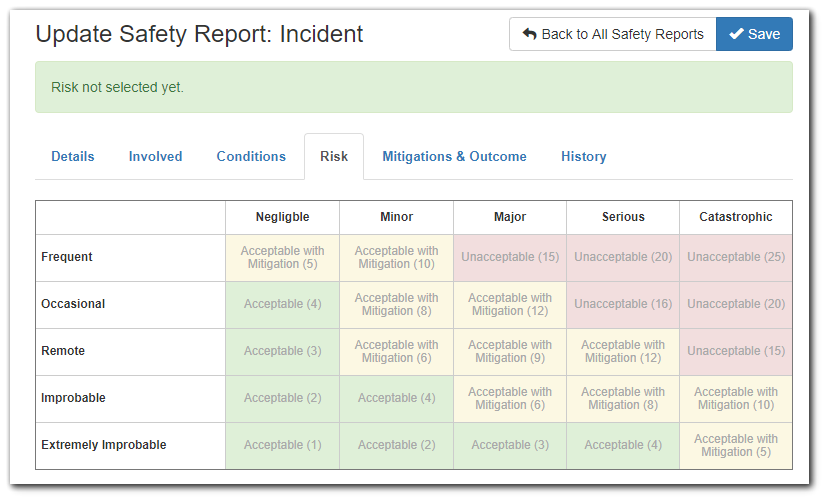
4. Save the report when finished
5. Report is sent to contact email(s) listed in the setup.
***Additional fees may apply for this feature. Contact Sales@seagil.com for more information***