Flight Risk Assessment Tool (FRAT) Overview
BART Flight Risk Assessment Tool (FRAT) allows a pilot to mitigate future flight risks by completing a customizable risk analysis.
Initial setup of FRAT is done by an administrator in web.seagil.com. Administrators create categories and questions for FRAT which are then available for crews in CoPilot.
Create FRAT Template
Setup Email Notifications
Create and Organize Sections
Create and Organize Questions
Reports
Create FRAT Template
- Click on Settings
 > All Settings
> All Settings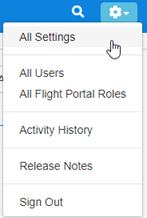
- Click on Safety > Flight Risk Assessment Tool - Settings
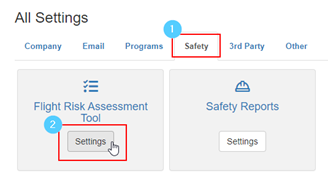
- Enter in a Name, Format and Description
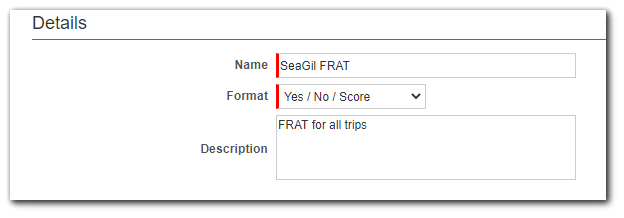
- Save FRAT
FRAT Formats
FRAT can be setup based on Yes/No/Score or High/Medium/Low
Yes/No/Score: Crews choose Yes or No for each question on the FRAT. The system will automatically calculate a risk score based on the points preassigned by the administrators.
- Administrators to set upper bounds of each risk range of Low, Medium and High.
In example below, Low risk range is 0-2
Medium risk range is 3-4
High risk range is 5-19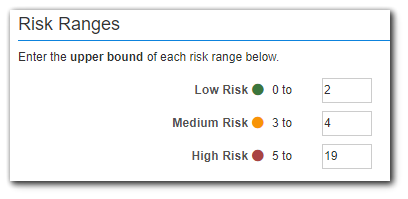
- Administrators set the value for each question for Yes and No.

High/Medium/Low: ***This option is currently affected by a bug. Please do not select this optin at this time***
Crew mark each question with a high, medium or low response. The responses chosen by the crew are automatically totaled up and displayed on the FRAT.
- Administrators set triggers for alerts based on a specified number of High/Medium responses.

Setup Email Notifications
Crew submitting FRAT automatically receive an email with FRAT results each time a FRAT is saved.
Emails listed in the Standard Email Group receive an email containing the FRAT results each time a FRAT is saved. Enter in email addresses, separated by a semicolon.
Emails listed in the Alert Email Group receive an email containing the FRAT results when pre-determined conditions are met. Enter in email addresses, separated by a semicolon.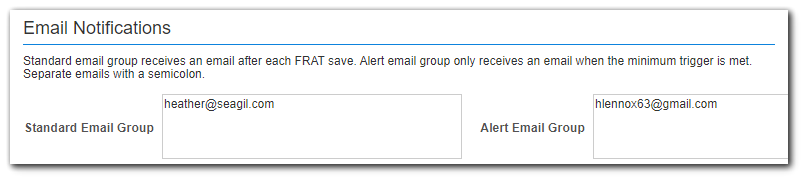
High/Medium/Low: The minimum alert trigger settings are setup based on either an "and" or an "or" condition. 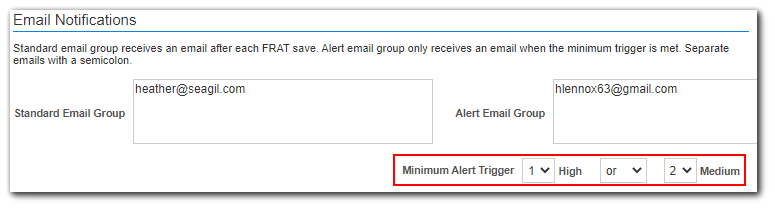
Example 1: to be alerted when there is at least 1 High ![]() flag or 3 Medium
flag or 3 Medium  flags , set the trigger to 1 High or 3 Medium.
flags , set the trigger to 1 High or 3 Medium. 
Example 2: to be alerted when there is at least 1 High ![]() flag and at least 2 Medium
flag and at least 2 Medium  flags, set the trigger to 1 High and 2 Medium.
flags, set the trigger to 1 High and 2 Medium.
Yes/No/Score: Alert email is sent when a minimum score is met: 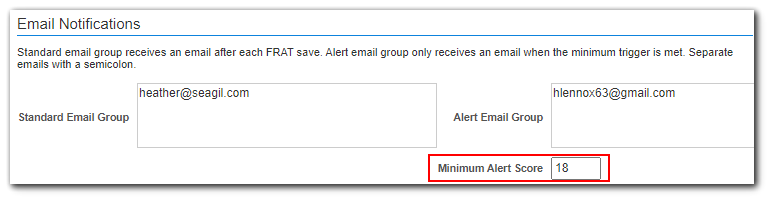
Create and Organize Sections
Enter section title and click + Add Section

Add as many sections as needed
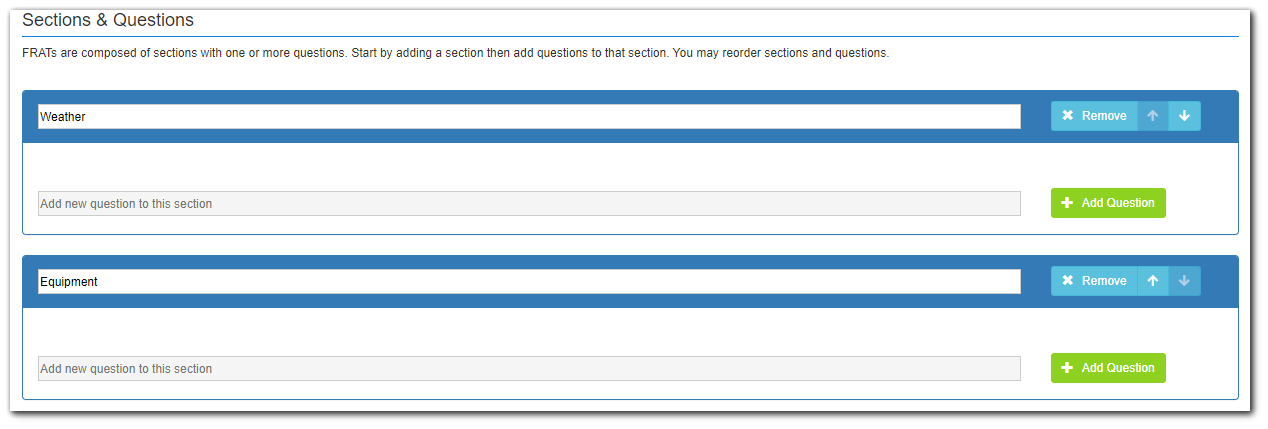
Use arrow buttons to re-arrange sections 
Use the x Remove button to remove a section

Create and Organize Questions
Enter in question below appropriate section and click + Add Question

Arrange questions by using the arrow buttons
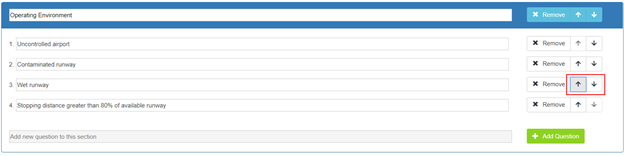
Remove questions using the x Remove button
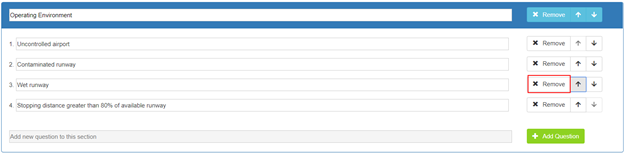
Add in Yes and No score for each question if using Yes/No option:

Save FRAT when finished.
Reports
Reports are can be found by navigating to the Schedules tab > Reports > FRAT Reports.
1. Enter in search criteria and press Find FRATs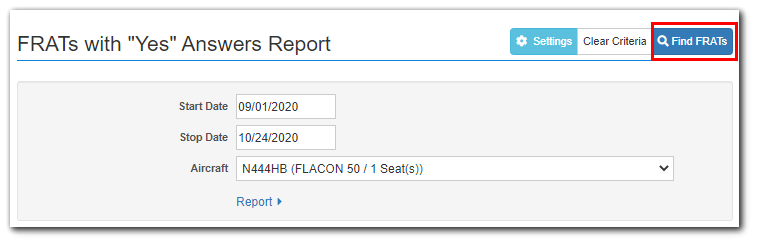
2. FRATs with YES answers are displayed below search criteria:
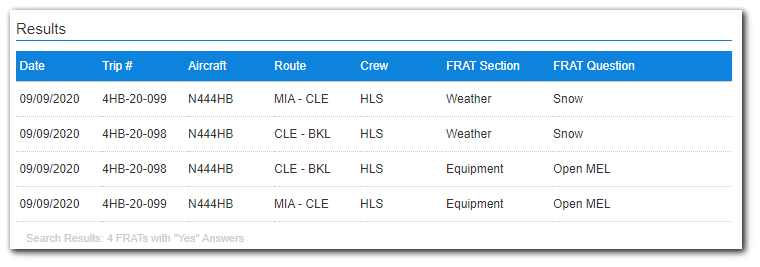
3. Print results by clicking Report and selecting criteria and clicking Build Report.
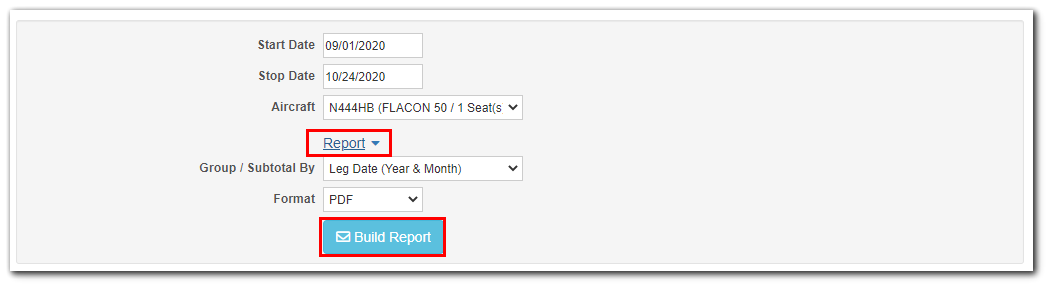
***Additional fees may apply for this feature. Please contact Sales@seagil.com for more details***